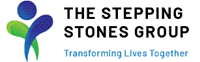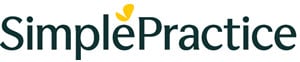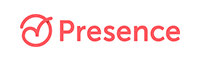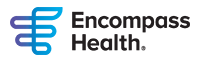ASHA Professional Development Courses: Technical Requirements & Support
Device Requirements
- Any device with a stable internet connection works.
- Larger screens recommended for optimal viewing experience.
- Wired connection recommended for best performance.
- Web browsers: Use the latest version of Chrome, Firefox, Safari, or Edge.
For Live Webinars
- Test Zoom beforehand.
- Ensure your speakers work.
- On the day of the webinar, log into the ASHA Learning Center, find the webinar under “My Courses,” and use the “Start Course” button.
- Tech support during live webinars: Email asha@commpartners.com.
For Online Conferences
- On the first day of the conference, log into your ASHA Account and find the conference under "ASHA Courses and Orders."
- If you can't get into an online conference: Email ashaprofdev@asha.org.
- If you have trouble within an online conference site: Submit a Help Desk request in the conference site.
For Any Course
If you have technical issues:
- Log out of your ASHA Account, clear your web browser cache, and try again.
- Try accessing the course using a different web browser or device.
- Fill out the support form or email ashaprofdev@asha.org for help.